We use Google search everyday and it is a fact that we won't be getting the best of world wide web without using google! From searching the best place to hangout or related study for your academic research down to looking for images that you could use for your next photoshop image background, Google search is just the right tool that could give you the most comprehensive results.
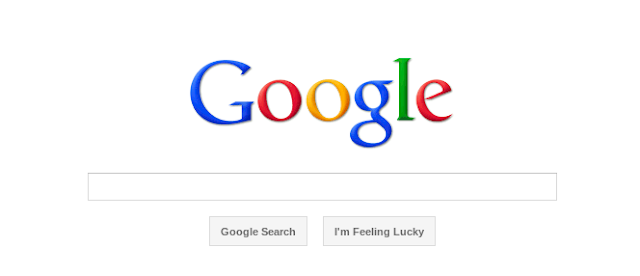 |
| Google Search Engine |
However powerful, there are still ways on how you could get the best results when using Google search! If you know these simple tricks, the right information is at your hand in just few seconds.
SEARCHING FOR SPECIFIC INFORMATION WITHIN A WEBSITE
SEARCHING FOR SPECIFIC INFORMATION WITHIN A WEBSITE
To search for a specific information within a website use the following keywords:
SEARCHING FOR DOCUMENTS
If you are looking for a document, the easy way is to use the filetype: keyword then the title of the document to search. If you are looking for some references or papers of academic and scholarly work for your research paper or thesis, it is better to enter the Google scholar then do the search.
SEARCHING FOR AN AUTHOR
Use the author: keyword to search for an author of a particular paper or document.
Highlighted in red is the author: keyword followed by the author name then the word or phrase to search related to the work of the author (highlighted in violet). For specific results, you can use quotation marks ("") then the full name or initials of the author (highlighted in green).
- site: followed by the website where the information will be searched.
- ~ followed by a word or phrase to search for related words/phrase.
- "
Use quotation marks to search for specific word - - (dash) followed by the word to exclude in the search.
- .. Use two dots if you will be searching for the information between a given year or to limit search within a time frame for example 2010..2011.
 |
| Searching for the list of CPA board passers of 2011 at prcpassers.com |
If you are looking for a document, the easy way is to use the filetype: keyword then the title of the document to search. If you are looking for some references or papers of academic and scholarly work for your research paper or thesis, it is better to enter the Google scholar then do the search.
 |
| Use Google scholar to search for file or documents of academic and scholarly work |
- filetype: Search only the file type you designate. example of file types are pdf, doc, txt, jpeg etc.
- intitle: Only shows the result with the exact word in the title. In the given example above the word to search in the title is 'kiosk'.
- * followed by the the word or phrase will replace itself with common or related terms in your search
SEARCHING FOR AN AUTHOR
Use the author: keyword to search for an author of a particular paper or document.
 |
| Author search with Google |
Highlighted in red is the author: keyword followed by the author name then the word or phrase to search related to the work of the author (highlighted in violet). For specific results, you can use quotation marks ("") then the full name or initials of the author (highlighted in green).
SEARCHING FOR A WORD DEFINITION
You can use Google to search and define a specific word by directly typing it on the search bar and by following this simple syntax (convention): define:<word to find and define>. See this image below.
 |
| Searching a word definition |
The keyword define: is a reserved word for Google search that automatically looks for the definition of a word you put just right after it.
GOOGLE SEARCH AS A CALCULATOR
More than a powerful query search engine, you can also use Google search to compute simple mathematical calculations. Just type simple equations with addition(+), subtraction(-), multiplication(*) and division(/) operators and you'll get the right answer.
GOOGLE SEARCH AS A UNIT CONVERTER
Worry not if you don't have an application to convert unit from one to the other. Just type it in the Google search bar and the answer is right away.
OTHER SHORTCUT KEYS YOU CAN USE WITH GOOGLE
The following are also applicable for browsing other contents within your web browser. Familiarizing these shortcut keys will allow you to efficiently search content within the webpage you are currently viewing.
GOOGLE SEARCH AS A CALCULATOR
More than a powerful query search engine, you can also use Google search to compute simple mathematical calculations. Just type simple equations with addition(+), subtraction(-), multiplication(*) and division(/) operators and you'll get the right answer.
 |
| Google search as a calculator |
GOOGLE SEARCH AS A UNIT CONVERTER
Worry not if you don't have an application to convert unit from one to the other. Just type it in the Google search bar and the answer is right away.
 |
| Using Google search to convert units |
OTHER SHORTCUT KEYS YOU CAN USE WITH GOOGLE
The following are also applicable for browsing other contents within your web browser. Familiarizing these shortcut keys will allow you to efficiently search content within the webpage you are currently viewing.
- Ctrl + F / Command + F - Sometimes when the page content you're viewing is too crowded, words are difficult to find. Just use this shortcut keys then type the words or phrase to look for, then press enter and all the matching words are highlighted!
- Ctrl + L - Highlight the URL in the address bar of the current window.
- Ctrl +, Ctrl - and Ctrl 0 - Use the keystrokes control plus and control minus to zoom in and zoom out into the webpage or document and control zero (Ctrl 0) to go back to the original view size (windows).